Magento 2 import and export: from basics to groundbreaking upgrades

Arguably Magento 2 is known to be the leading e-commerce platform. The title is well-deserved considering how rich the system is with sales managing options apart from a stable technical performance. With Magento 2 you can get all the necessary tools to make a prosperous business as a merchant, but are you sure you know how to bring out the most of each built-in feature?
If you can answer ‘yes’ or ‘mostly’, we’re proud to share the same community with such an expert like you. In case you have doubts mulling the true response, it’s not a problem either because we ― your fellow companions on the road to Magento proficiency ― will gladly share all the info related to the most underrated or misused parts of the platform. Today let us bring down data transfers within Magento 2.
How often do you exploit the native Magento 2 import and export functionality? Is it of use to you and your team? In this post, you find insights on how to make the feature work in the most efficient ways.
Magento 2 import and export for database updates
Let’s start with the basics of Magento 2 import and export.
Magento 2 provides the functionality that processes complex data structures of various nature successfully arranged together within the platform. Such structures are known as entities and present the main unit of any Magento 2 database. Each of the entities possesses specific (sometimes even unique) attributes and falls under a different logic, so that the selection of an entity for import or export defines the pattern of an import or export run.
As of today, the native Magento 2 data transfer tool processes only the following Magento 2 entities during extraction or implementation:
- products and product images,
- advanced pricing,
- customers,
- customer addresses,
- customer finances (in Magento 2 Commerce and Magento 2 Cloud),
- stock sources.
It goes without saying that the list of supported entities seems to cover pretty much of the areas a barely-configured store fully functions with. Strong and steady businesses also benefit significantly from the tool as it helps any team to keep a store in check and enable a safe database update routine.
Unfortunately, currently the main use-case of the native Magento 2 import and export is store data updates as the functionality comes with lots of limitations. Let’s proceed to know more.
Diving deep into the functionality logic
The native import and export functionality is accessible via the route: System > Data Transfer > Import/Export. There you can decide whether you need to extract or implement data as a one-time run or schedule an import or export (within Commerce and Cloud versions only). Taxes import and export are located at the relevant page in the same section. The import history can be viewed from the page with the same name; all the export runs performed are viewed at the export page.
As far as the configuration is concerned, firstly, Magento 2 processes only files in the CSV format for both import and export. The data is kept within a table of attributes and such tables differ based on the entities specifics (keep that in mind if you want to create a table from scratch). By default, the size of an import file can’t go over 2MB but the value is actually customizable in the php.ini file. Apparently, the larger the file size is, the chances of system overload or speed decrease are.
The native functionality retrieves data from both files and remote servers and these are only two options available for working with. Import behavior is customizable to add/update, replace, delete in relation to the current database state. Small modifications can be made to field enclosure and value syntax.
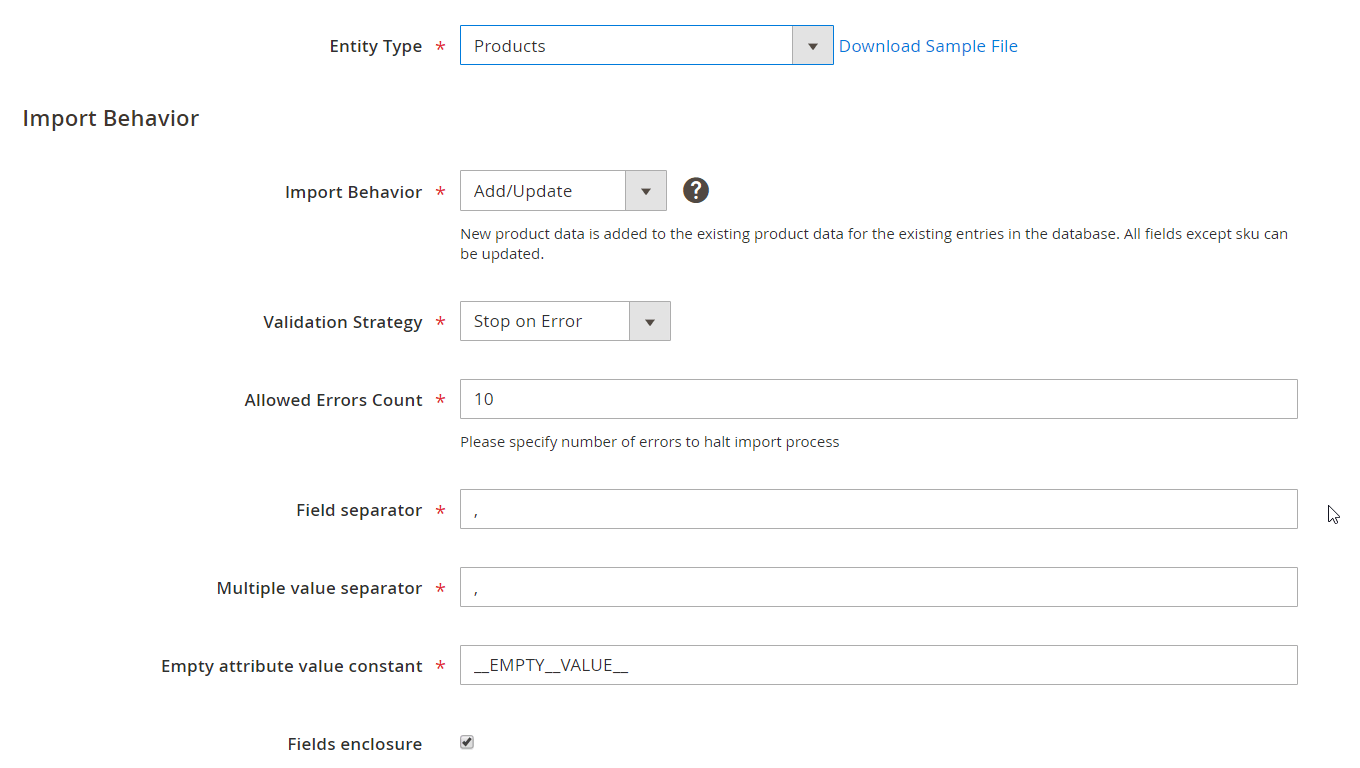
The data transfer process with the Magento 2 native tool is pretty easy once all the specifics configured correctly. However, the functionality still lacks in flexibility with a clear ability to grow over the current state. That’s what makes the third-party helpers so crucial to turn to if you want to extend the area of usage of import and export. Such a promising feature can bring tons of new opportunities to a business if to apply the right management methods to data transfer logic.
In the next chapter, we’ll have a quick look-over of one of such tools to show how import and export can be actual boosters to your business growth.
If you still have any questions left, go to the Magento 2 Docs archives.
Unlimited opportunities for data transfers with Firebear Improved Import and Export
We already know the basic principles of Magento 2 import and export. Also, we’ve cleared how to use the native Magento 2 data transfer tool to the maximum. Now it’s time for an unparalleled import and export solution to come to the scene.
FireBear Improved Import and Export for Magento 2, first and foremost, introduces a strong data management tool built upon the best practices of the native import and export. Upgrading the existing elements and implementing new logic patterns to the functionality, the extension drastically expands the list of cases where data transfers can be used in. With a great number of options developed, it can turn each import or export into a unique procedure aiming for various results.
The extension answers the requests of the Magento 2 community and offers the widest range of transfer functionality features. Improved Import and Export starts its advancement to the leading spot with advanced scheduling with cron. With it, you are able to run an unlimited number of jobs ― the same old rules with the exception to the extension logic implied ― both manually and automatically. The tool also supports Magento 2 trigger events for export and adds an extra option to store workflow automatization.
The number of entities and import sources increases immensely in comparison to the native Magento 2 tool variants. Moreover, the CSV file format is no longer the single key to progressing with import and export. The flexibility, in its turn, ensures you can select how to run your import and export and enables the usage of data files for multiple cross-platform projects.
Any data file is an object to all kinds of modifications with the unique mapping functionality that allows applying changes to attribute and category values throughout the file.
All in all, the extension excels both in becoming a cornerstone for arranging workflows for both B2C and B2B-oriented businesses. The first ones can use Improved Import and Export and its free add-ons (see the extension page at the post bottom) for small routines, like stock updates and others, or take up some ambitious synchronization plans. The latter will get intensive support for their sales strategy, both existing and upcoming features for Magento 2 and make these features available for channeling to any destination.
What you can get with Improved Import and Export can’t be contained to a short feature list. Nevertheless, take a look at what becomes at your hand’s reach, if you opt for the software installation:
- Omnichannel and PWA with Magento 2;
- Magento 2 and ERP integration;
- Magento 2 and CRM integration;
- Magento 2 and accounting software integration;
- Magento 2 and PIM integration;
- Dropshipping in Magento 2
- Magento 1 to Magento 2 migration (with the free Migration add-on).
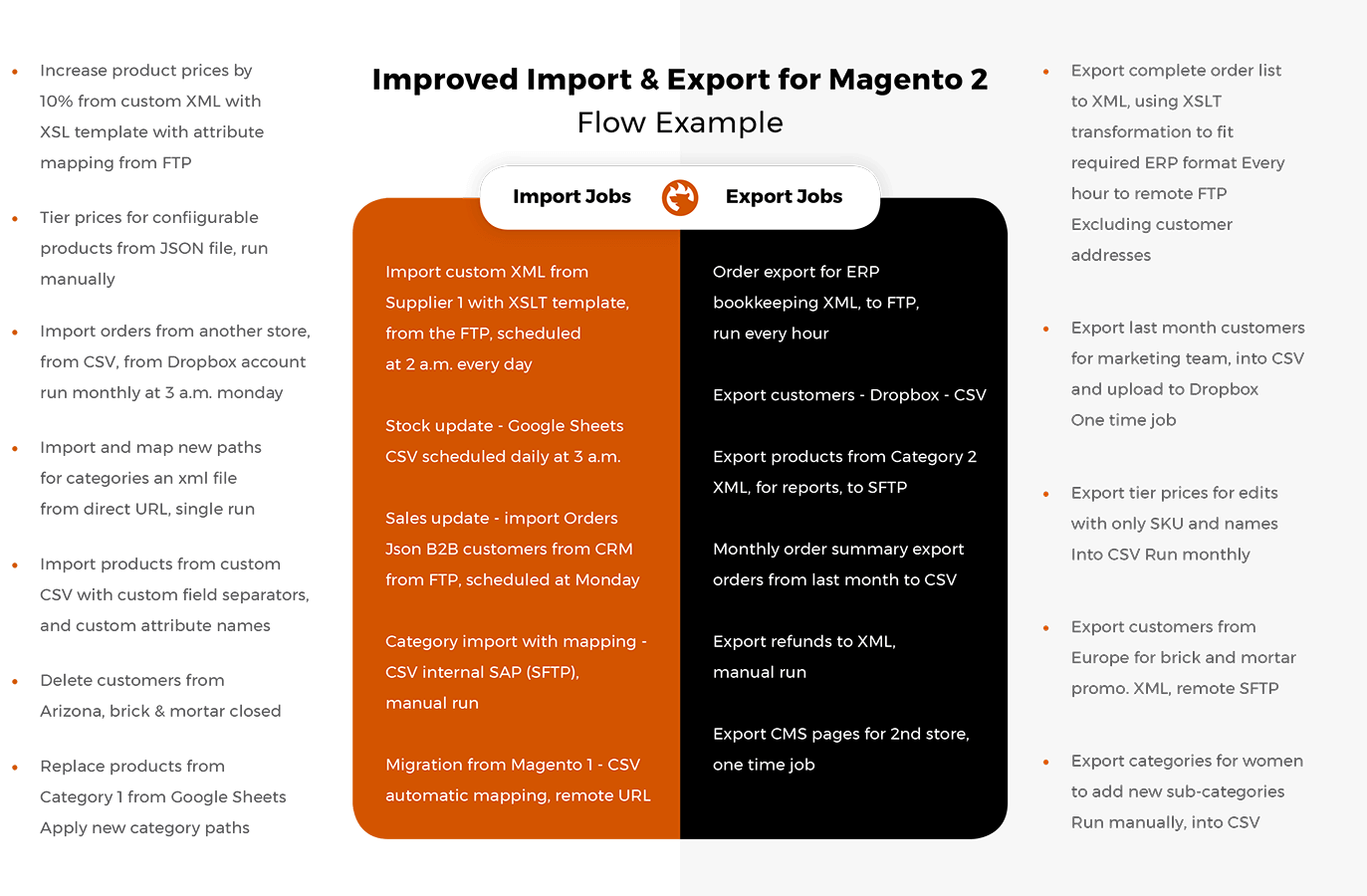
Configuring a universal hub
Following the standard Magento 2 rule interface, Improved Import and Export introduces its feature in sections dedicated to the setting order. If you go to System > Improved Import/Export > Import/Export jobs, you’ll find the job list with the main info on the created rules. Also, the final page of the route is where you can create a new job.
Cron schedules, along with general settings, meet you at the start of a job configuration. Thanks to the feature, you can enable the automatic database updates, specify update frequency, and manage cron jobs in groups. Trigger events and consecutive export can also automate your extraction jobs, while manual runs are still an option for both types of jobs.
The entity selection defines the job specifics, so different types can require extra sections to be configured. In the list below, you can find all the currently supported entity types. Keep in mind the extension enlarge the entity base with each big update and all the existing Magento 2 entities can be added to the functionality prerequisites.
List of supported entities
Store content
- Products
- Product Feeds (with the free add-on)
- Attributes
- Categories
- Stock Sources
- Stock Source Quantity
Customer activity
- Orders
- Customers
- Customer Addresses
- Reviews
- Newsletter Subscribers
Promotions based on prices
- Advanced Pricing
- Gift Cards
- Cart Price Rules
- Catalog Price Rules
Store content arrangement
- Page Hierarchy
- CMS Pages
- CMS Blocks
- URL Rewrites
- Search Terms
- Search Synonyms
- Widgets
B2B entities with the B2B add-on
- Company
- Company Roles
- Quotes and Negotiable Quotes
- Requisition Lists
- Shared Catalogs
Once you specify the entity, it’s necessary to decide on the import behavior. You can add, update, delete, and replace the data. Validation strategies and value separators setting can be found in the section as well (pretty similar to the native import and functionality interface).
Import and export sources along with the wide range of supported file formats build a powerful combination. When it comes to establishing diverse synchronization channels or providing flexibility for working with any type of content, the extension beats any software in the market. You can toggle the source and format variations to form the unique jobs fully relevant to the particular type of project.
List of supported sources
|
Import Source |
File Format |
|
|
The data file must be validated to prevent possible errors during the job runs. After the file proves itself suitable for the entity import, you can make final changes in the mapping section before the import process is started. You can apply modifications to specific rows or to all of them at once. With the feature, you can finish the configuration and make sure every part is controlled for a successful job run.
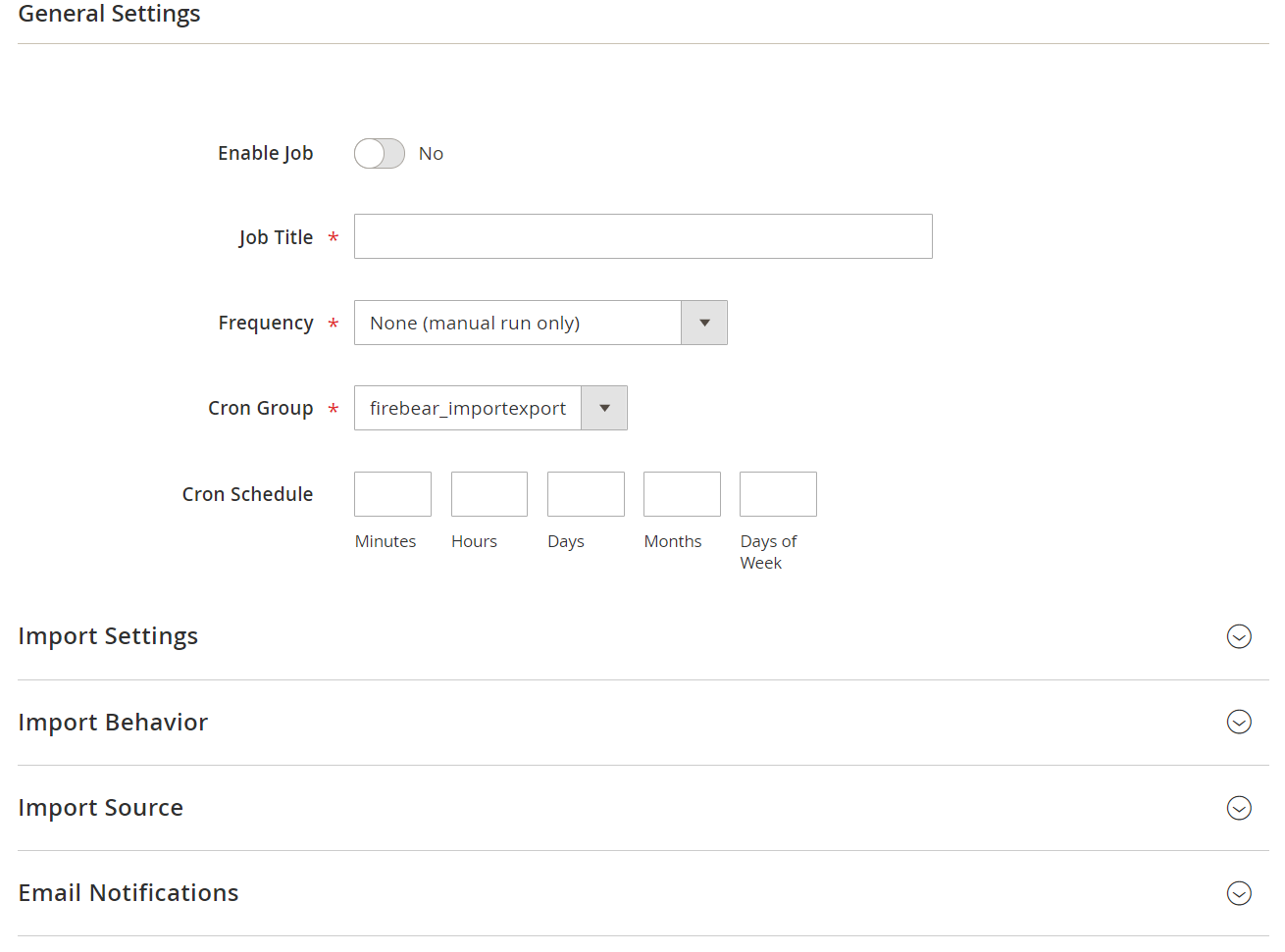
As you can see, Improved Import and Export does not require much of users. No programming skills, no hired personnel to work with the software. The configuration is fully transparent, while once configured jobs can be re-used for various entities and sources. You need just to set the goal in mind and the extension establishes any kind of connection for your project.
Considering a post that can do justice to Magento 2 Improved Import and Export will go on endlessly, we stop here. Visit the extension page at FireBear to explore the full feature list. Follow the extension roadmap to see the team’s future plans or leave a request for yourself.
